How to Make CD/USB FlashDive/Pendrive Bootable Using Command Prompt
Full Tutorial on How to make bootable drive from command prompt with pictures..
Here I will show you How To Prepare Bootable Pendrive/Cd/Flash Drives by just using only Command Prompt. In this Tutorial , I'm gonna to make a bootable pendrive of Windows 10.Note :- You Can Make Bootable Drive Of Any Operating Systems like- Windows 7 , 8 , Xp , and !0 also from this method.
Benifits :-
*No Use Of Any Kind Of Software.
*Only Use Of Command Prompt (cmd ) .
*Easy And Best Method To Make Bootable Drive.
*It Takes Less Time.
1. First go to start button and open Command Prompt.
2. You can open it in many ways. By searching cmd or command prompt in start search.Or you can open RUN and type cmd to open it.
3. Now type DISKPART and Press ENTER.
4. Then a new cmd prompt window will appers , don't close main cmd prompt window.
5. Now type LIST DISK as show in the picture .
6. Now to tpye SELECT DISK ? select your disk which you want to make bootable.
[ Here ? stands for the disk number which you want to choose ]
7. Now type CLEAN to clean the Disk.
8. Now type Create Partition Primary to create partition disk.
9. Then format the disk, for this type FORMAT FS=NTFS QUICK.
10. Now type ACTIVE to activate it.
11. At last Type , ASSIGN and after pressing ENTER button a new window will occur .
12. Dont't close the Window Now locate your installing files that you have downloaded or already have.[ if you have not downloaded download it from here . ]


13. If it is in ISO format then EXTRACT it first.
14. Now Copy all the folders and files of the Setup and Paste it into this opened location (in drive ) .
15. Now type , list volume to view the list of Volumes, check what alphabet letter the drive have as shown in fig.

16. Now type EXIT to leave this cmd prompt window.
17. Now you have main command prompt window which you have opened first. Now go to system32 in the command prompt. (if you don't know how to go follow the steps mention below ) :-
( i ) Type CD C: first.

( ii ) Now type CD WINDOWS then, type CD SYSTEM32 as shown in fig.

( iii ) Now You are in System32 directry.
18. Now its time to make the Disk bootable for this you have to run bootsect.exe file in the Boot directry of setup, for this type the DISK NAME : example - i: ( here i is your disk name ).
19. And then, type CD BOOT.

20. Now you are in boot folder you have to run the bootsect.exe now for this type bootsect.exe /nt60 i: (here i is the name of drive which you going to make bootable ).
Note :-
* In step 19 or other steps , you can type DIR to view the folders and files in a particular folder.
It shows like this -
Directory of E:\boot
* Target volumes will be updated with BOOTMGR compatible bootcode.

If you face this type of problem ( "could not be locked" & “Access denied” error happens ) try this command: bootsect.exe /NT60 I: /force
* I: is my drive name , please don't confuse any copy my drive name i have tell you in the Step.15 that how to view your Disk name .
Congoo!!! you have done it.. !
If you have any problem related this article please comment below...

16. Now type EXIT to leave this cmd prompt window.
17. Now you have main command prompt window which you have opened first. Now go to system32 in the command prompt. (if you don't know how to go follow the steps mention below ) :-
( i ) Type CD C: first.

( ii ) Now type CD WINDOWS then, type CD SYSTEM32 as shown in fig.

( iii ) Now You are in System32 directry.
18. Now its time to make the Disk bootable for this you have to run bootsect.exe file in the Boot directry of setup, for this type the DISK NAME : example - i: ( here i is your disk name ).
19. And then, type CD BOOT.

20. Now you are in boot folder you have to run the bootsect.exe now for this type bootsect.exe /nt60 i: (here i is the name of drive which you going to make bootable ).
E:\boot>bootsect.exe /NT60 I:
Target volumes will be updated with BOOTMGR compatible bootcode.
Successfully updated NTFS filesystem bootcode.
Bootcode was successfully updated on all targeted volumes.
Note :-
* In step 19 or other steps , you can type DIR to view the folders and files in a particular folder.
It shows like this -
Volume in drive E is GRC1CULFRER_EN_DVD
Volume Serial Number is F0D7-C053
03/22/2009 08:37 PM <DIR> .
03/22/2009 08:37 PM <DIR> ..
03/22/2009 08:37 PM 262,144 bcd
03/22/2009 08:37 PM 3,170,304 boot.sdi
03/22/2009 08:37 PM 1,024 bootfix.bin
03/22/2009 08:37 PM 97,280 bootsect.exe
03/22/2009 08:37 PM <DIR> en-us
03/22/2009 08:37 PM 4,096 etfsboot.com
03/22/2009 08:37 PM <DIR> fonts
03/22/2009 08:37 PM 484,928 memtest.exe
6 File(s) 4,021,240 bytes
4 Dir(s) 0 bytes free
Could not map drive partitions to the associated volume device objects:
Access is denied. 
If you face this type of problem ( "could not be locked" & “Access denied” error happens ) try this command: bootsect.exe /NT60 I: /force
* I: is my drive name , please don't confuse any copy my drive name i have tell you in the Step.15 that how to view your Disk name .
Congoo!!! you have done it.. !
If you have any problem related this article please comment below...









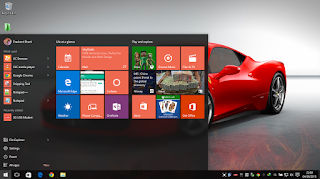













Post a Comment